I like my dots aligned. That is why I was thrilled to finally figure out how to create a table of contents in MS Word. I’m sure this is super basic, but I was unawares, and thought I would share:
Step 1: Highlight your headers and format them using the header styles 1-3. The header styles should be under the “Home” tab.

Step 2: Once your headers are formatted, hit the “References” tab and select the “table of contents” option.

Word should automatically create a table of contents.
It will look something like this when complete:

Also, remember that if you need a table of authorities for your brief, you can use a MS Word add-on called “Best Authority” from LexisNexis to automatically do that to. It’s amazing.

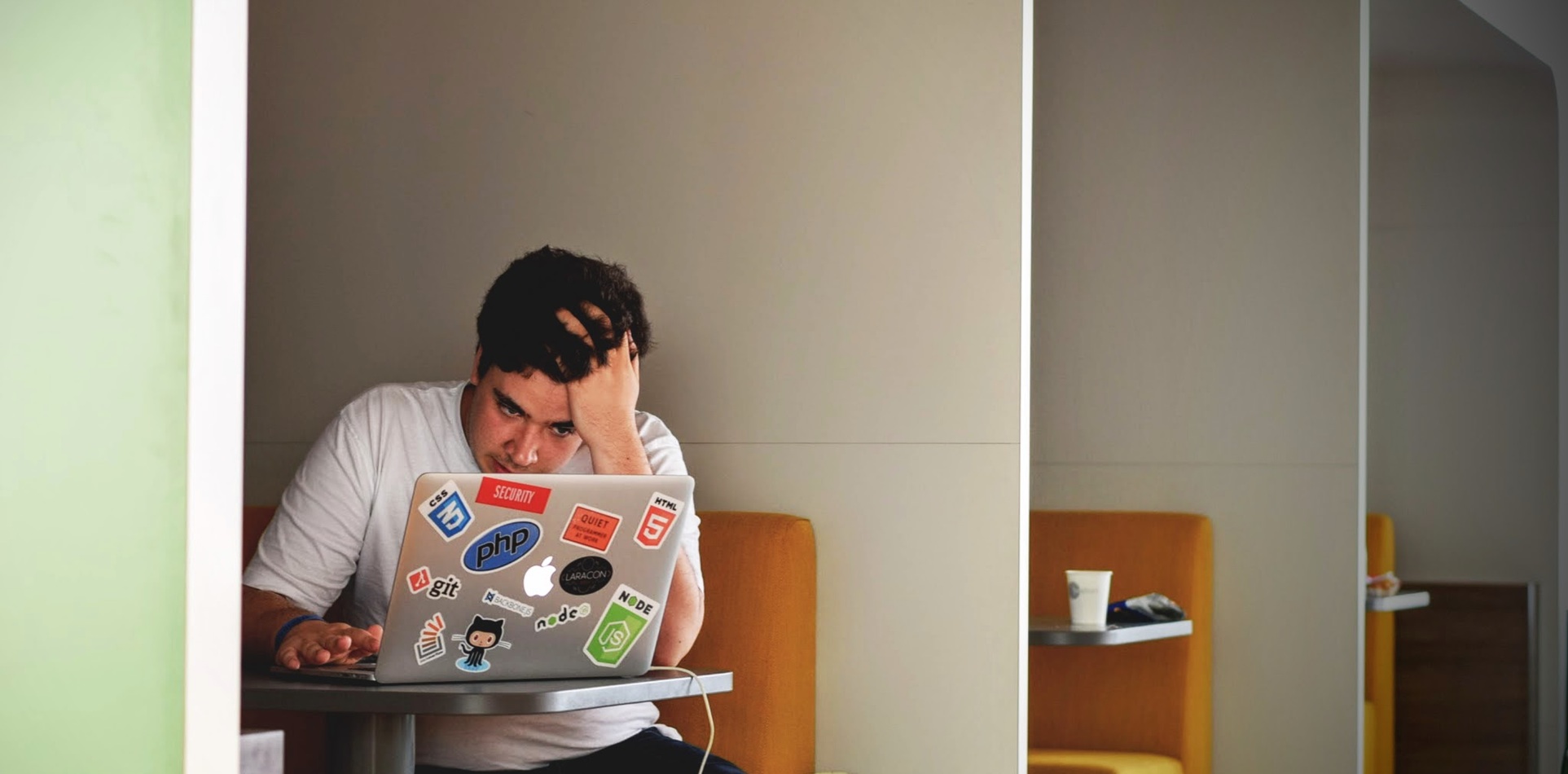
4 Comments
blawggz
December 18, 2009 at 3:02 amhaha i was editing a group paper weds and realized omg wtf how do i do an automated table of contents, word doesn’t even have help for it
Jansen
December 18, 2009 at 11:24 amHaha, I was super excited when I found out how to do it. You’re a favorite, Eric.
Blawgs I Read: Dennis Jansen « 0L to 3L: My Journey to & through Law School
June 25, 2010 at 6:41 am[…] How to create a table of contents in Microsoft Word – self explanatory […]
Staying organized in law school
July 1, 2015 at 10:32 am[…] is sort of like MS Word, but it looks like a binder. It has tabs, and auto-saves whatever you type. You can“print” PDFs […]